View Control Bar
The View Control bar contains tools for manipulating views in the active DGN file. The View Control bar is off by default. To display it at the top of each window, in the in the Preferences dialog, View Options category, turn on the Toolbox check box and select Top from the drop-down list next to it.
| To | In the view control bar for the view in question, select |
|---|---|
| Adjust view attribute settings. | View Attributes |
| Apply scene lighting to a view and adjust brightness of shaded views. | Adjust View Brightness |
| Select the Background Map settings. | Bing Maps |
| Update (redraw) a view(s). | Update View |
| Increase the magnification of a view. | Zoom In |
| Decrease the magnification of a view. | Zoom Out |
| Window an area in a view. | Window Area |
| Display all displayable elements in the active design and attached references in a view. | Fit View |
| Open the View Rotation toolbox and rotate the view. | Rotate View |
| View a different part of the design without changing the view magnification. | Pan View |
| Undo the last viewing operation. | View Previous |
| Redo the last undone viewing operation. | View Next |
| Copy contents of one view to another. | Copy View |
| Open the Clip Volume toolbox and apply a clip volume to a view. | Clip Volume |
| Apply a clip mask to a view | Clip Mask |
Some of these view controls operate differently when the active model is 3D.
Note: All tools in a toolbox are not always visible by default. To see all tools, right-click in the toolbox and select Show All from the menu.
Tip: To dock
the view control bars to a different edge of the view windows, choose the
desired edge — for example, Bottom — from the
View ToolBox option menu in the
View Options category of the Preferences
dialog ().